When starting with azure , you first have to work under a default "subscription"

here you can see i have 2, each has its own billing status, useful to organize projects or access and keep track of expenses
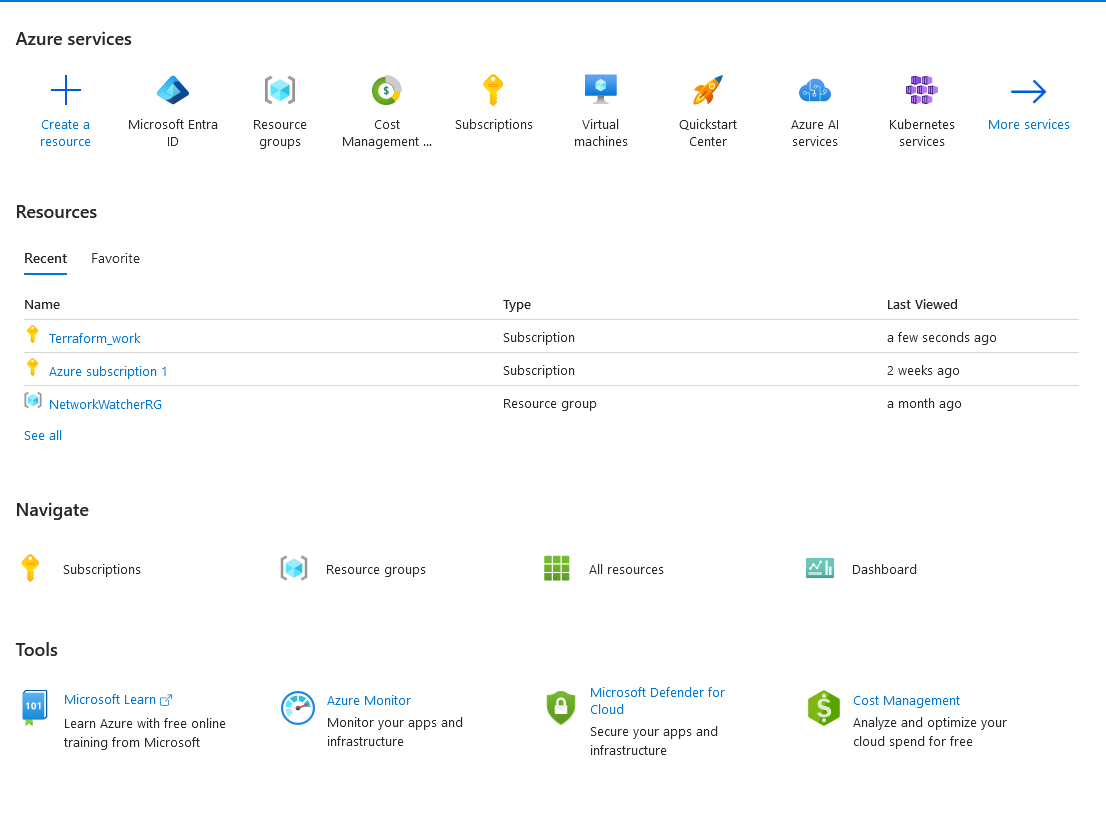
on the home dashboard you have the most recent services used, to start creating your stuffs, you have to first decide the resource group they ll be deployed on, you click on resource groups

you have the default one here, it s not recommended to use it, so, you click on create to build a new one
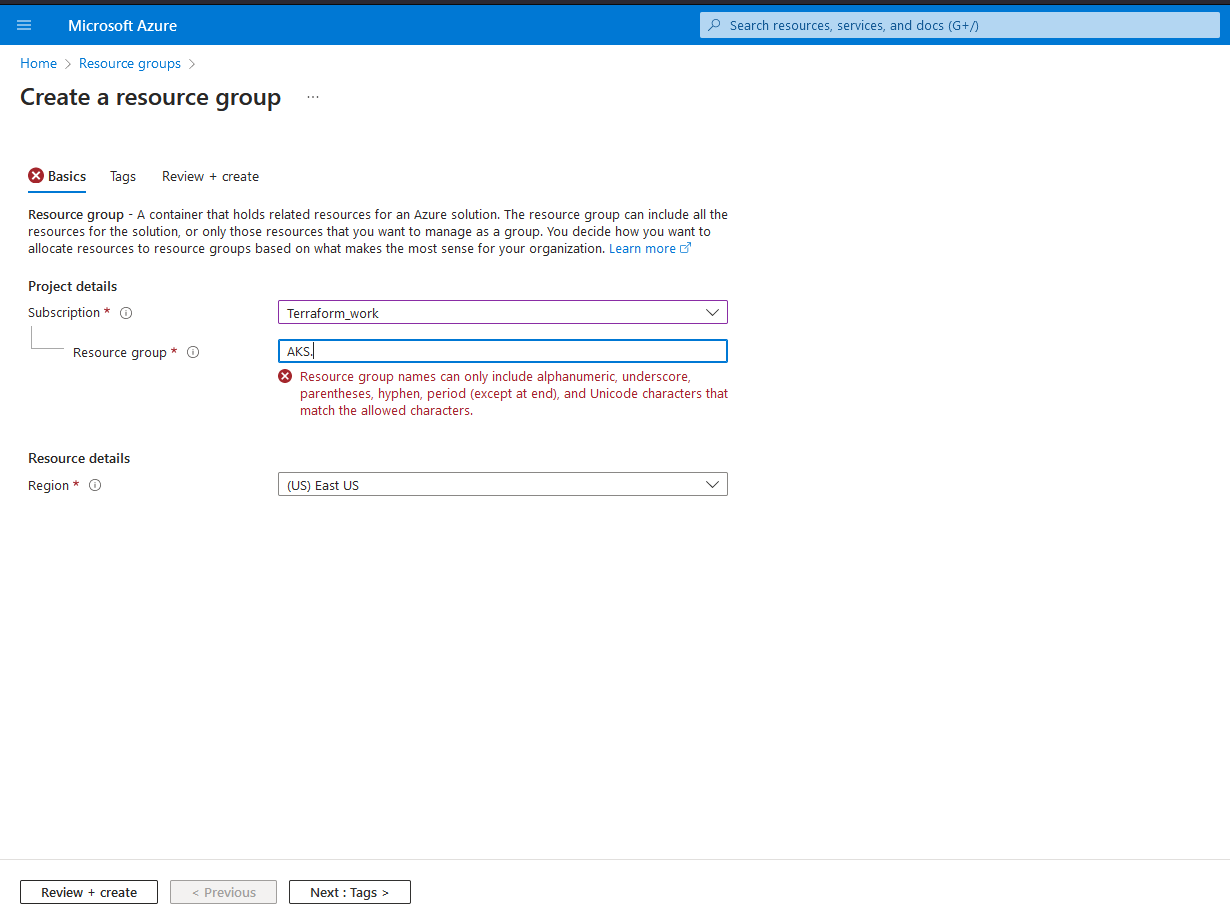
you define the subscription under which the group will be created, you set the name, following stricts guidelines, and then the region.
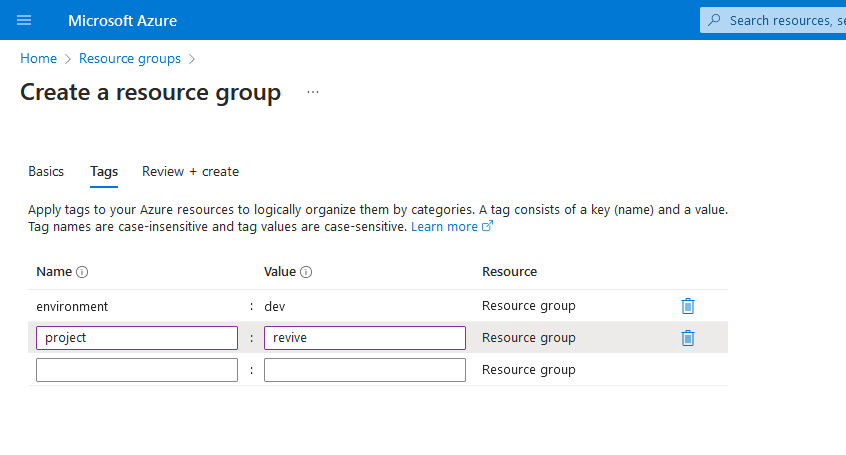
you set the tags of your choices, useful to identify the projects, but it s not mandatory.
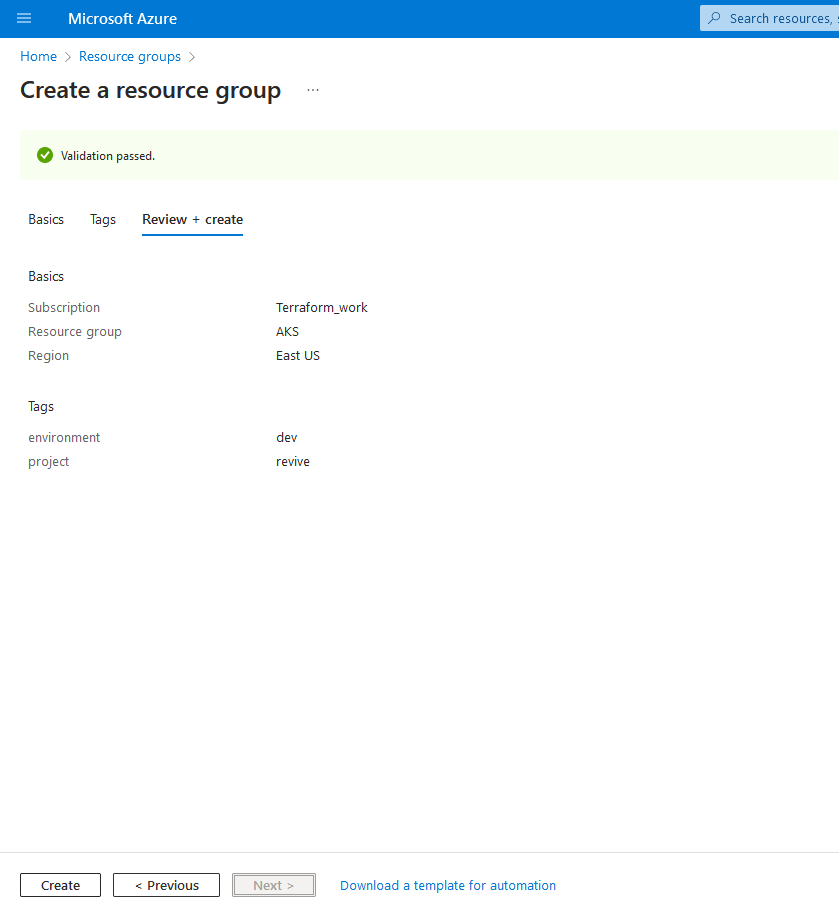
you verify the setup, then click on create, and your group will be added
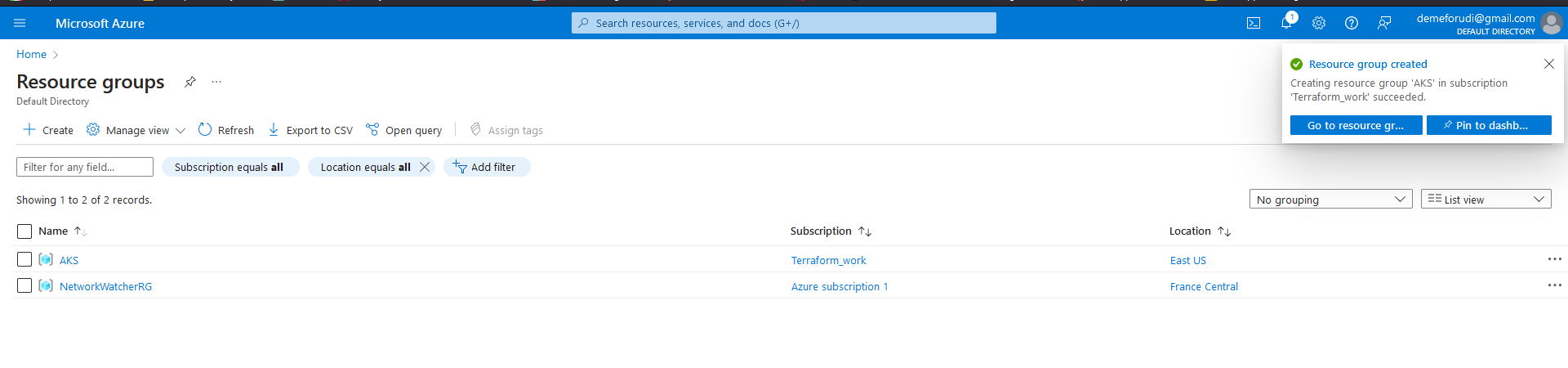
Your resource group is now ready to host your other resources.
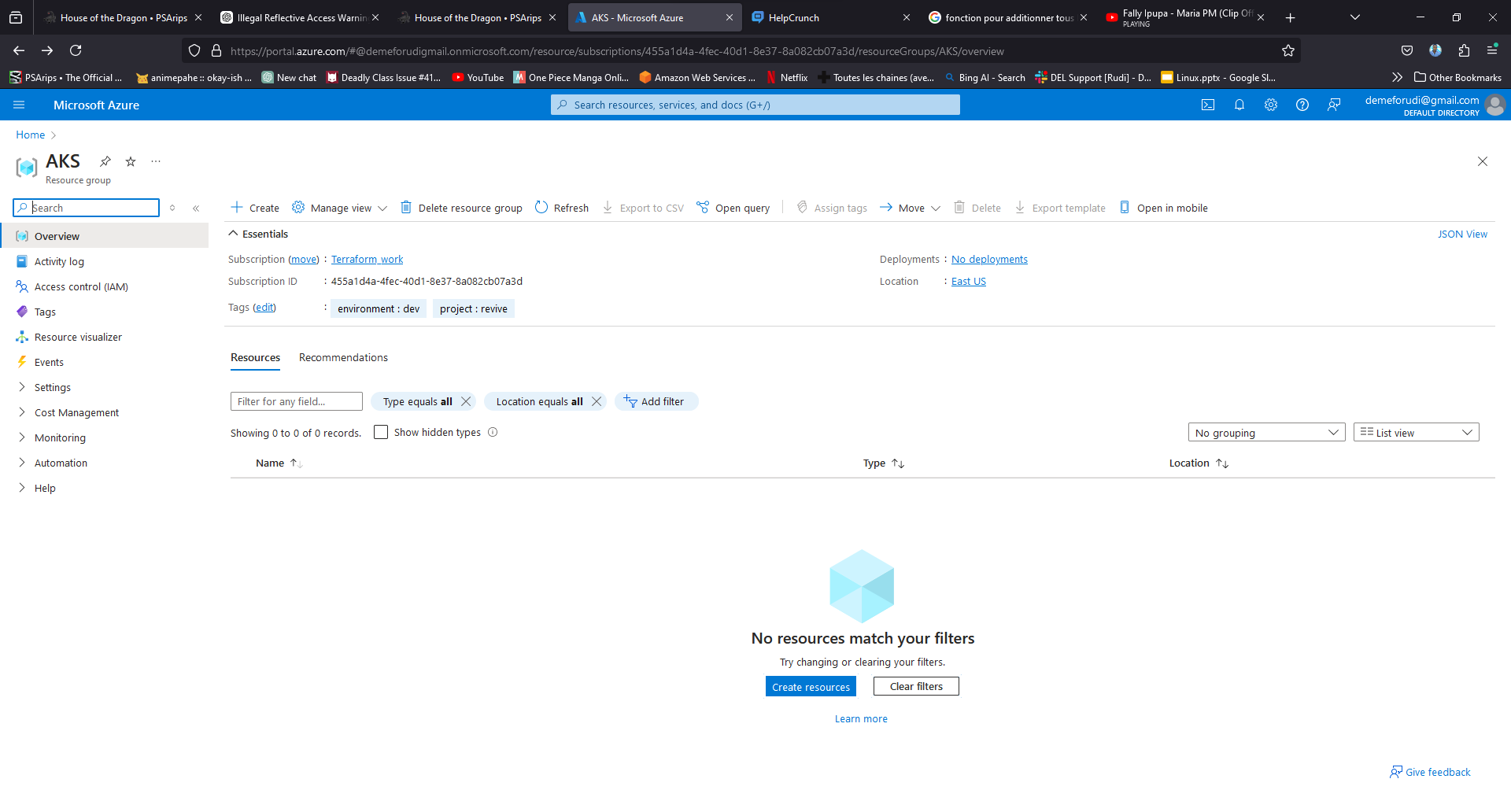
since it s new, we don't have anything inside, you go to create to add the resources you ll be working with(virtual machines, subnets , public ips, clusters etc..)
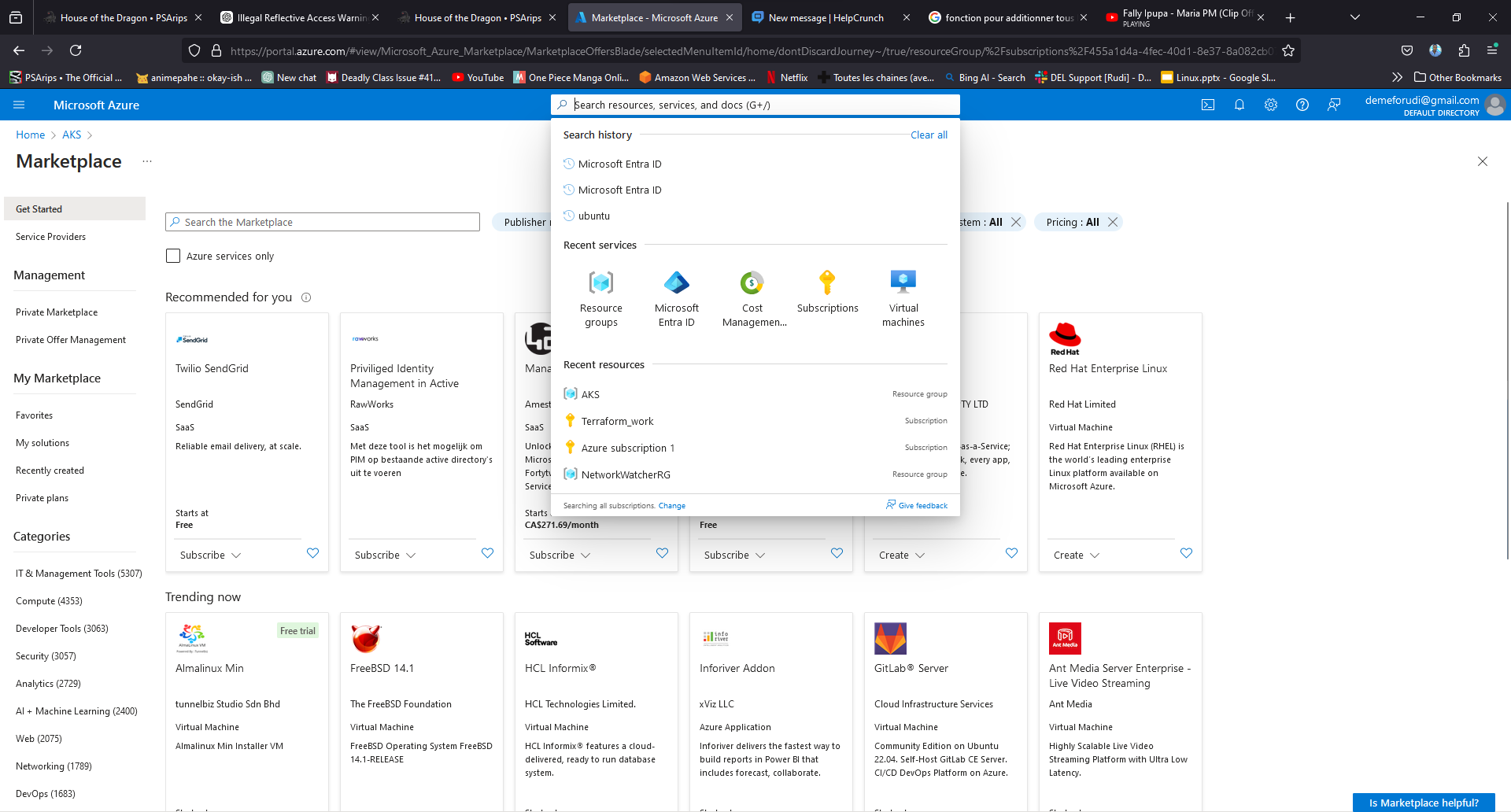
the marketplace is there to help you find things that can be interesting for you, and if you know exactly what you re looking for, you can directly type into the search bar
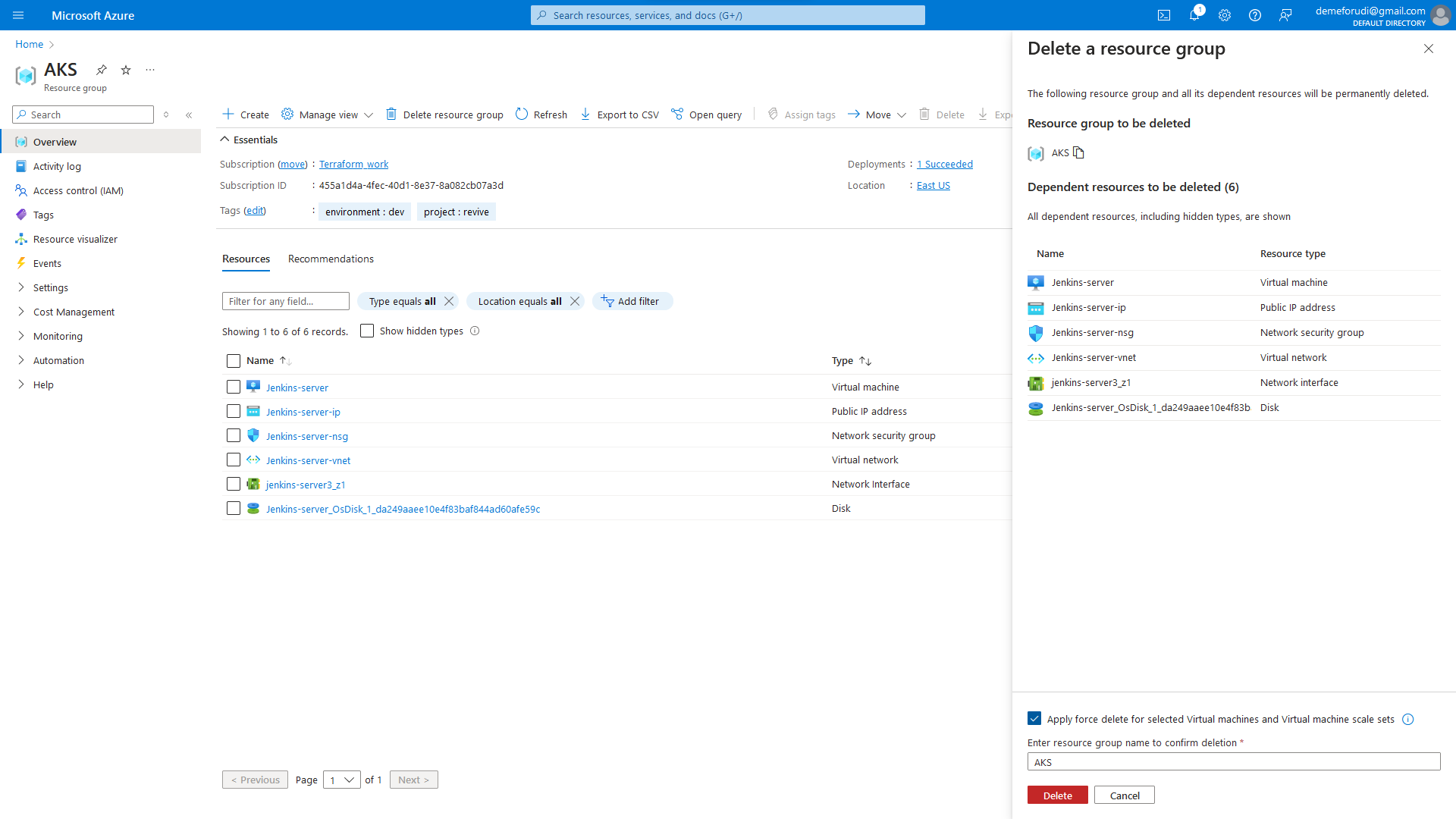
When you want to shutdown all resources, instead of deleting them individually, you can just delete the group and Azure will take care of it for you.
You click on Delete resource group and the pop up window on the right will appear, you write the name and click on delete
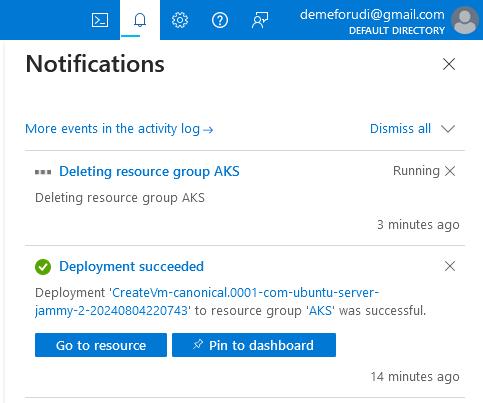
You will get the status in the notifications tab.
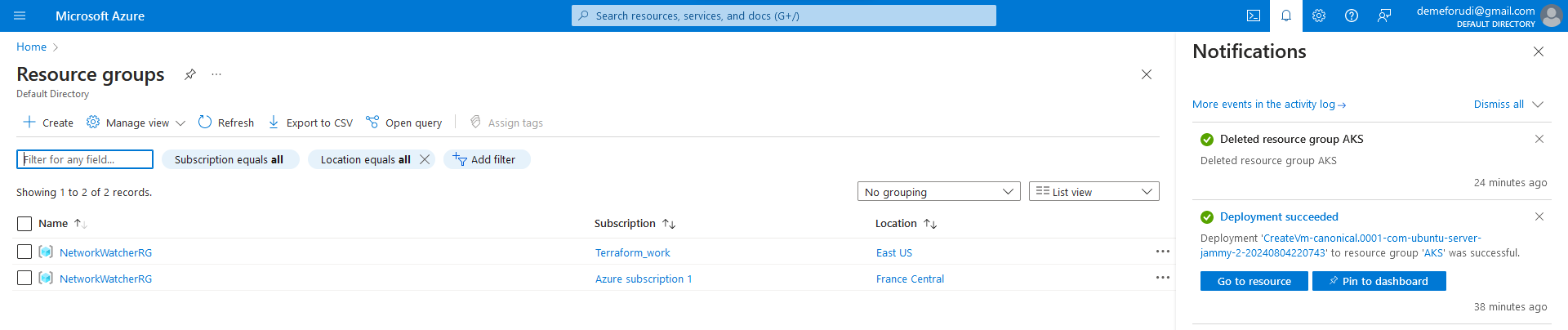
As you can notice, it s gone from the lists of resource groups.