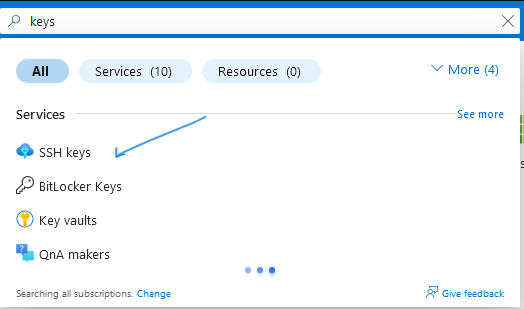
When we talk about keys in azure , it can refer to multiple services, in this we ll particularly address the ssh keys, used for ssh authentication between machines.
In the search results, you click on the ssh keys
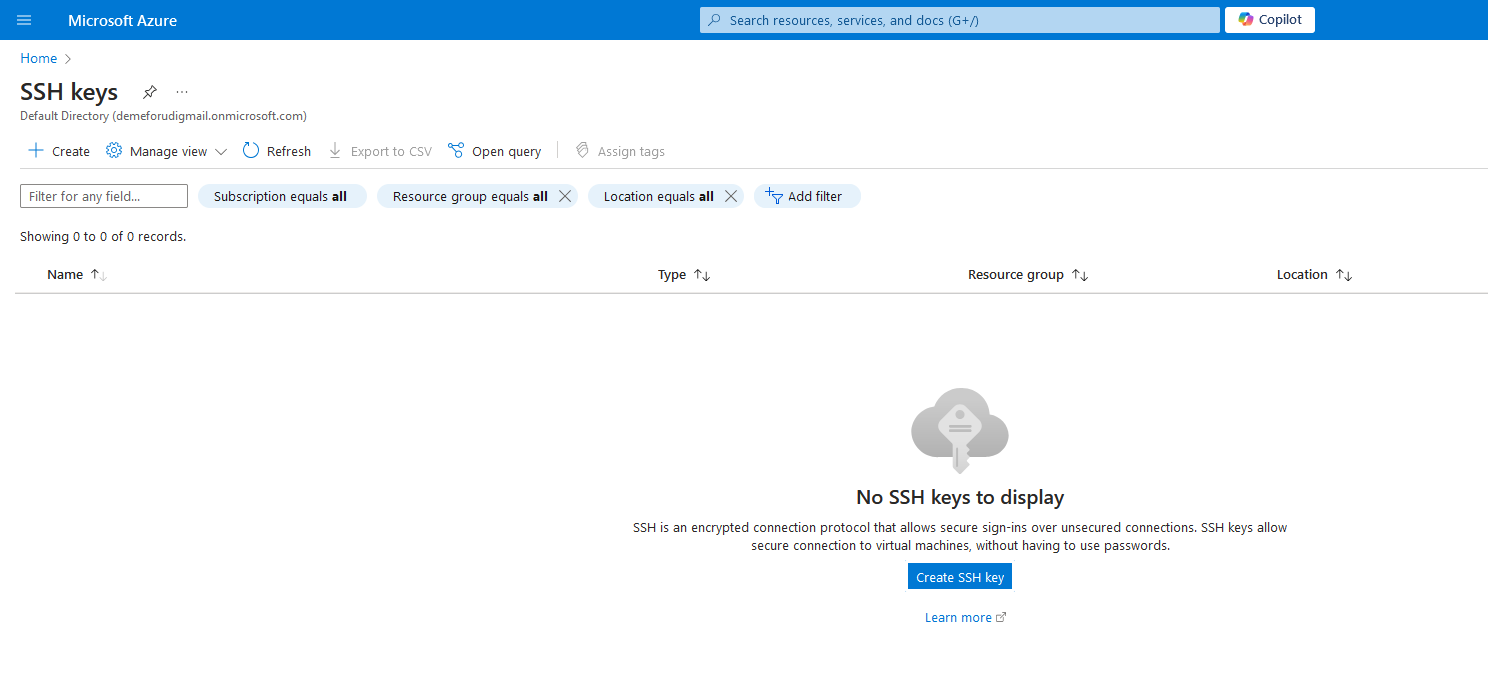
When you are in the ssh keys menu, it ll list existing keys in your Active Directory(security profile). Here we don t have any , so we are going to create by clicking on the main button in the middle of the screen.

This is the main menu on the configuration, first you have to choose the ressource group in which the key is going to be stored, you can create a new one from the spot, or select an existing.
Second after the zone, you give a name to that key aks-practice in our case
Third (Important) you can generate a new key , azure will create and it ll be automatically downloaded to your comouter (just like in aws) or (actually common) upload an existing one, you ll be prompted to upload your public key (like you ll do on github )
When done, you click on review and create .
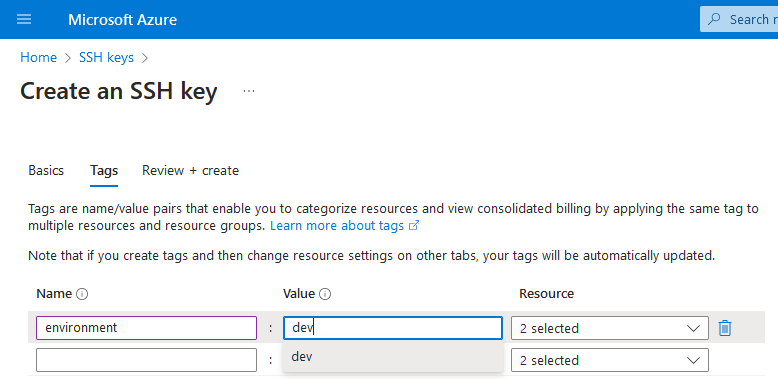
Like always, tag are optional, you can add them when you have multiple keys, to easily organize them.
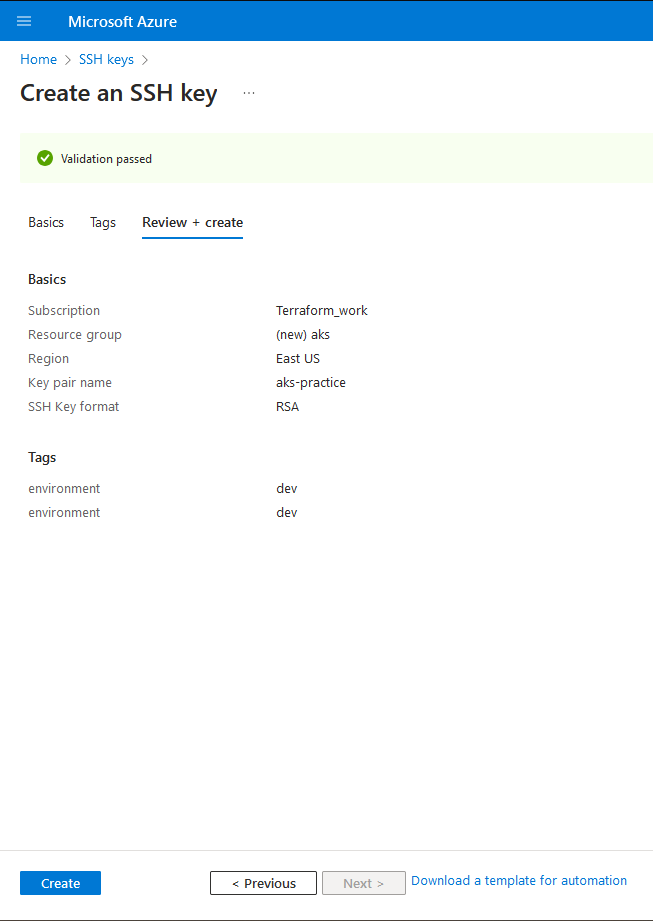
The final review gives you all details about the key, after verification, you click on create.

And your key is HERE! You can now use it when launching a VM.
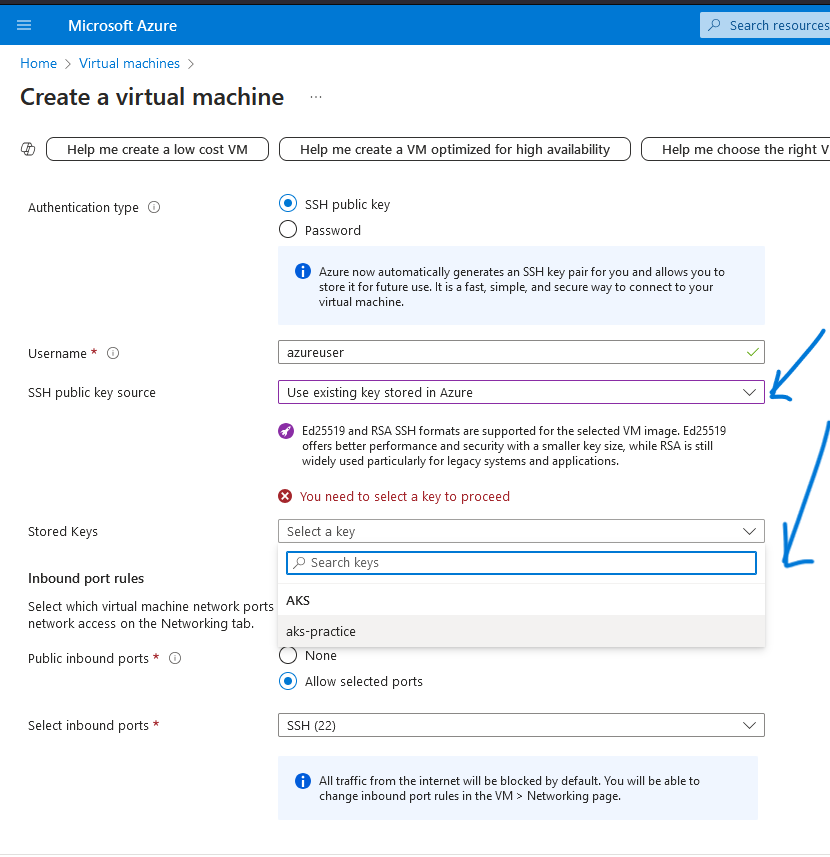
when launching the vm, at the ssh section, you select "use existing stored in azure", and among your stored keys, you choose the one you need, and you re done!