An important part of the devops /cloud journey is managing users, that involves creating new users from new hires or deleting some after layoffs, and dealing with each one accesses.
In aws it is the IAM service, here it s the Microsoft Entra ID , previously reffered to as Active Directory.
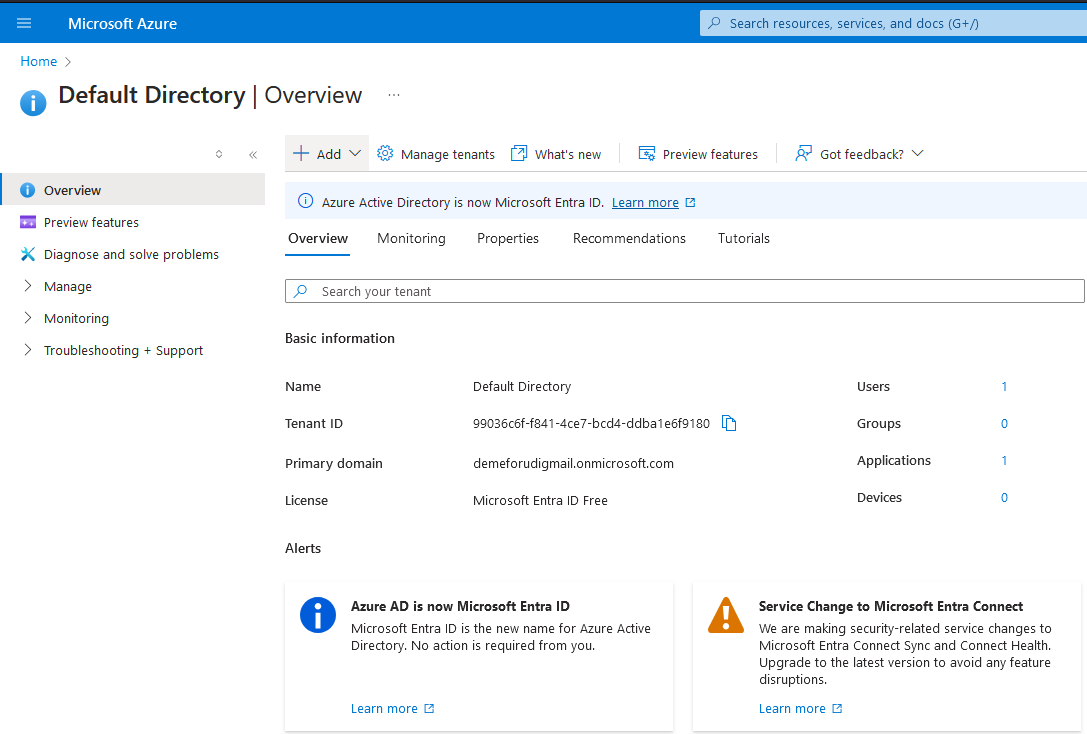
To add a new user, you click on Add,
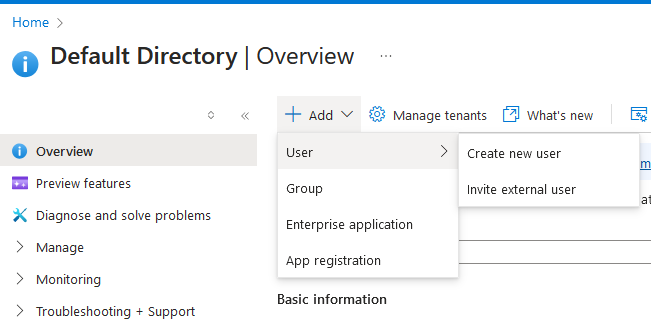
You can decide to create one from scratch or just add an already existing azure user. We are going to create a new one.
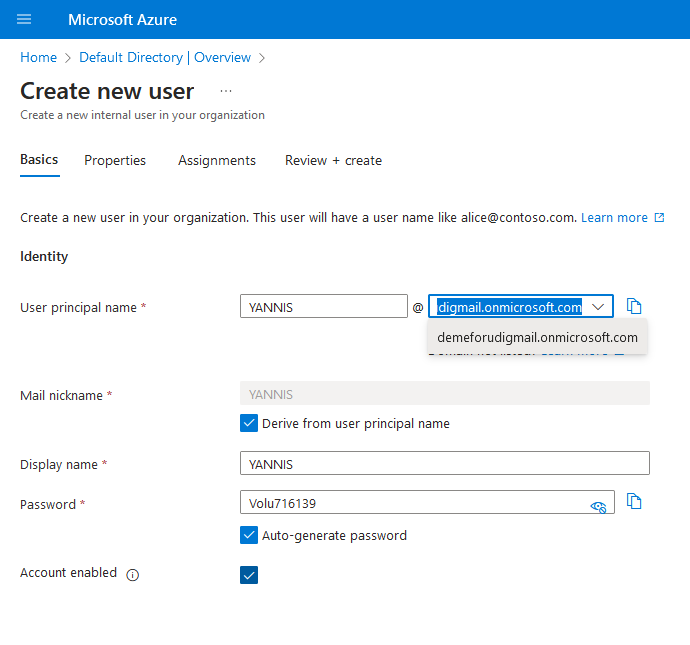
the user name is the one he is going to use to connect, the password is going to expire at the first connection, so don t bother too much about it, the user is going to choose one himself, you need to check the Account enabled case, or he won t be able to connect.
When done you click on Next
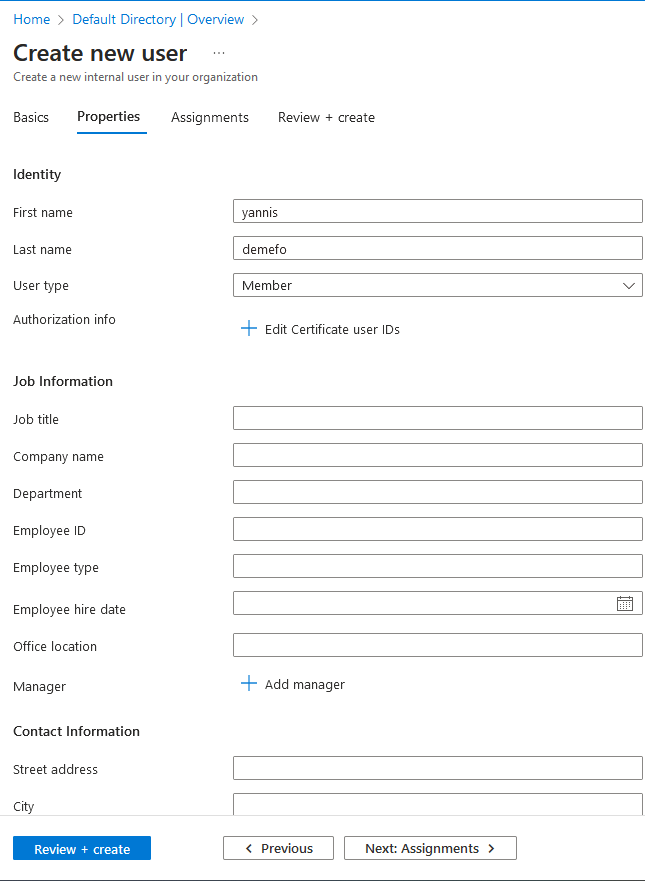
Here are metadata infos, you can edit them according to the new user features. Most of these are optional.
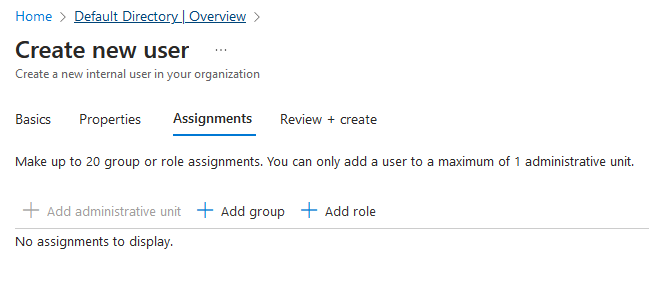
here is the most important part. you need to decide what the user can do in azure, it goes through permissions(roles).
Sometimes it s easier to assign a role to group, and just add the user to that group, just like in linux sysadmin. It s the best approach when you have many users with the same roles.
for just a single role ,You click on add role and choose the role, you can still change the role later.
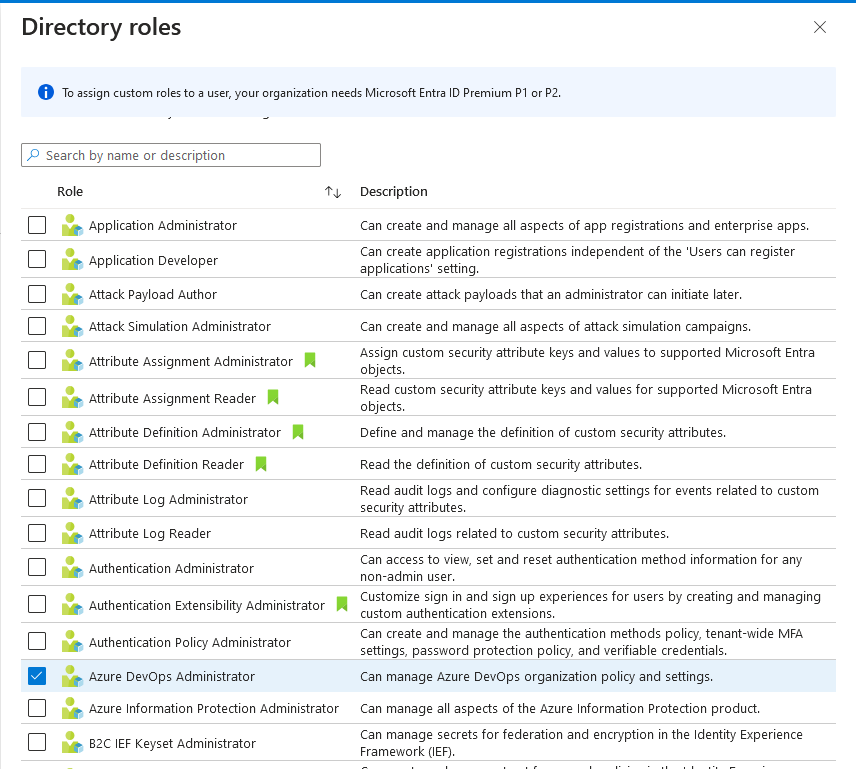
it s usually better to avoid giving Application Admin role to a user , unless you re certain he is knowledgeable enough , or has a position that requires full access
then the review section before validating
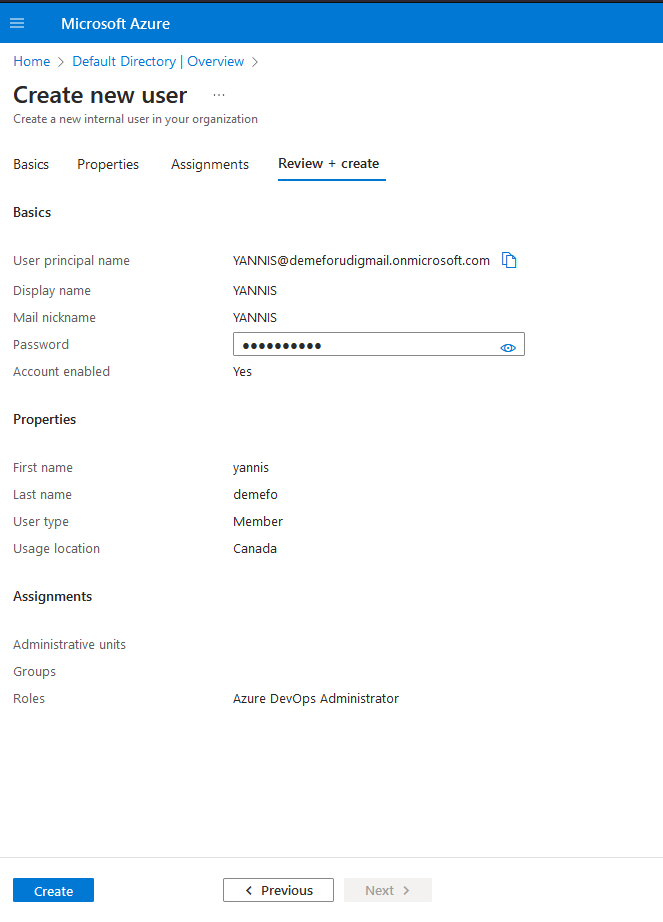
if everything is okay, you click on create and you ll see the full details of the user in the user section of Entra ID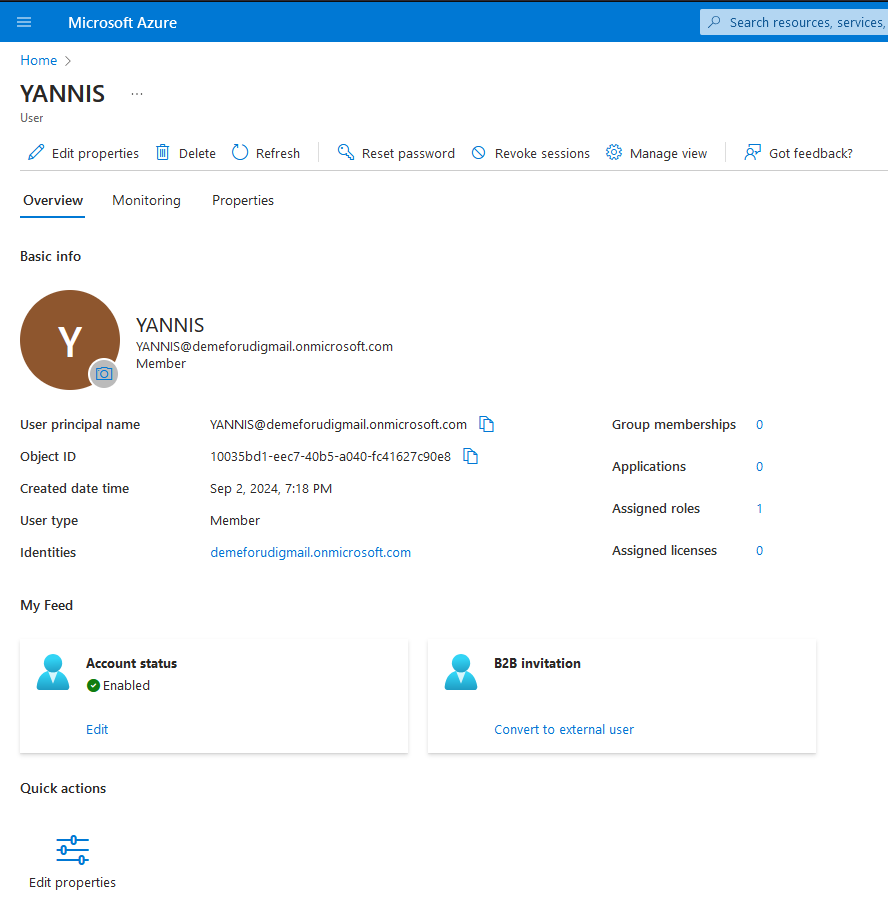
The user is now created and enabled, and he can connect(you can test through another browser or via the incognito mode.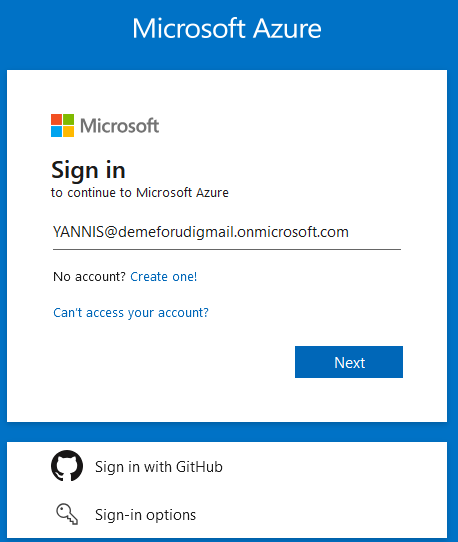
he uses the provided username
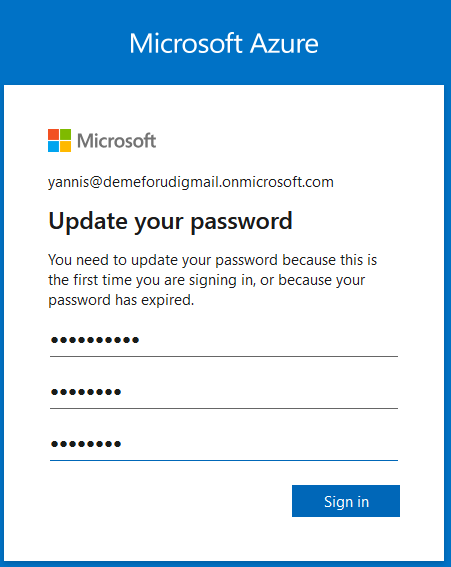
As said earlier, the password is reset and need to be changed after the first connection(mandatory)
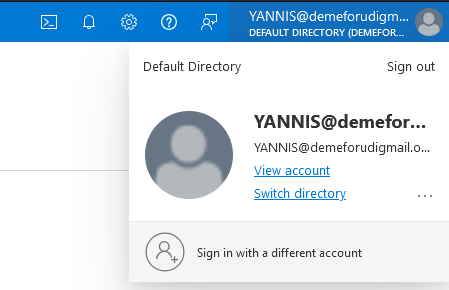
Now he signed in, and can do everything within the range of his role
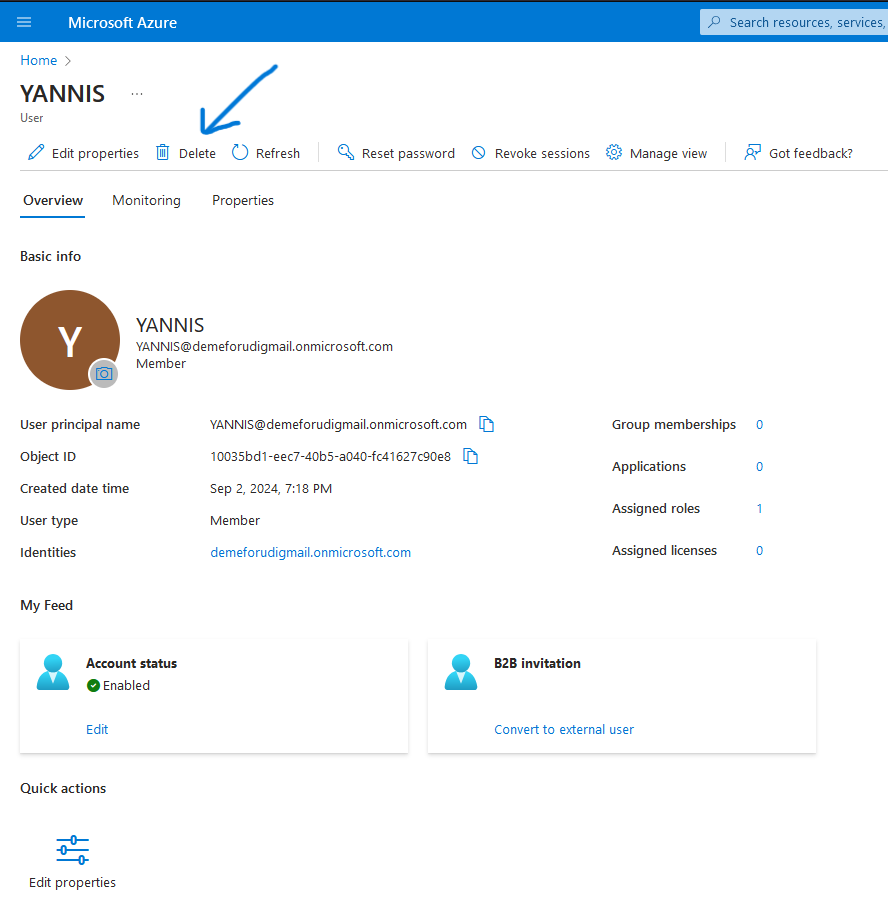
As The admin , you can delete that user(that s why granting full permissions to anyone is not advised), when you click on delete(in case the person is fired)
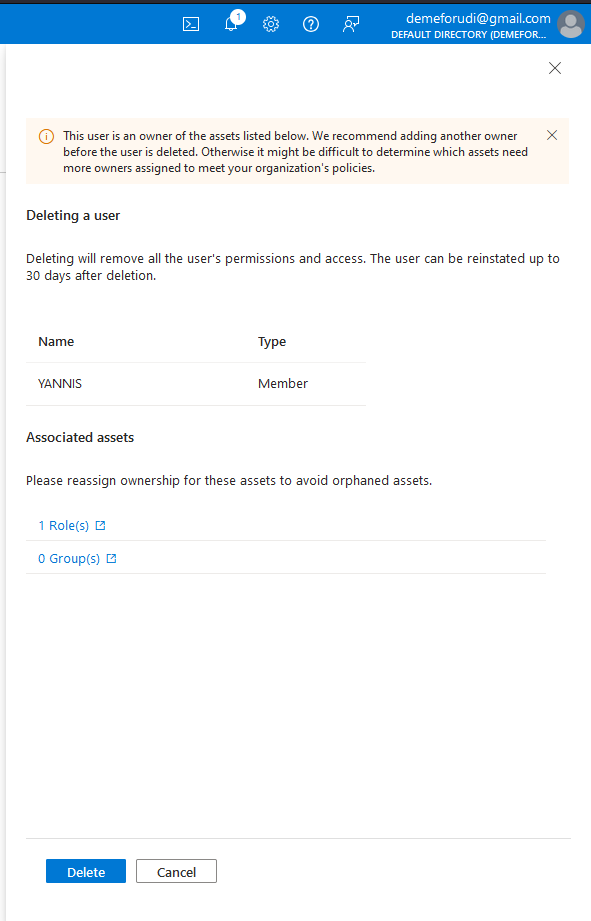
You just click on Delete to confirm.
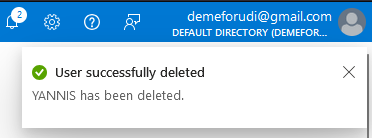
JOB DONE.
That s how you easily manage users. There is more to it than just create and delete when you go deeper, but for a start, what shown up is enough.