To change the default password on Jenkins, you typically use the Jenkins web interface. Here's how you can do it:
-
Log in to Jenkins: Open your web browser and navigate to your Jenkins instance. Log in using your current username and password.
-
Access User Management: Once logged in, click on your username in the top right corner of the Jenkins dashboard. This will open a drop-down menu. From the menu, select "Configure". Follow the following steps
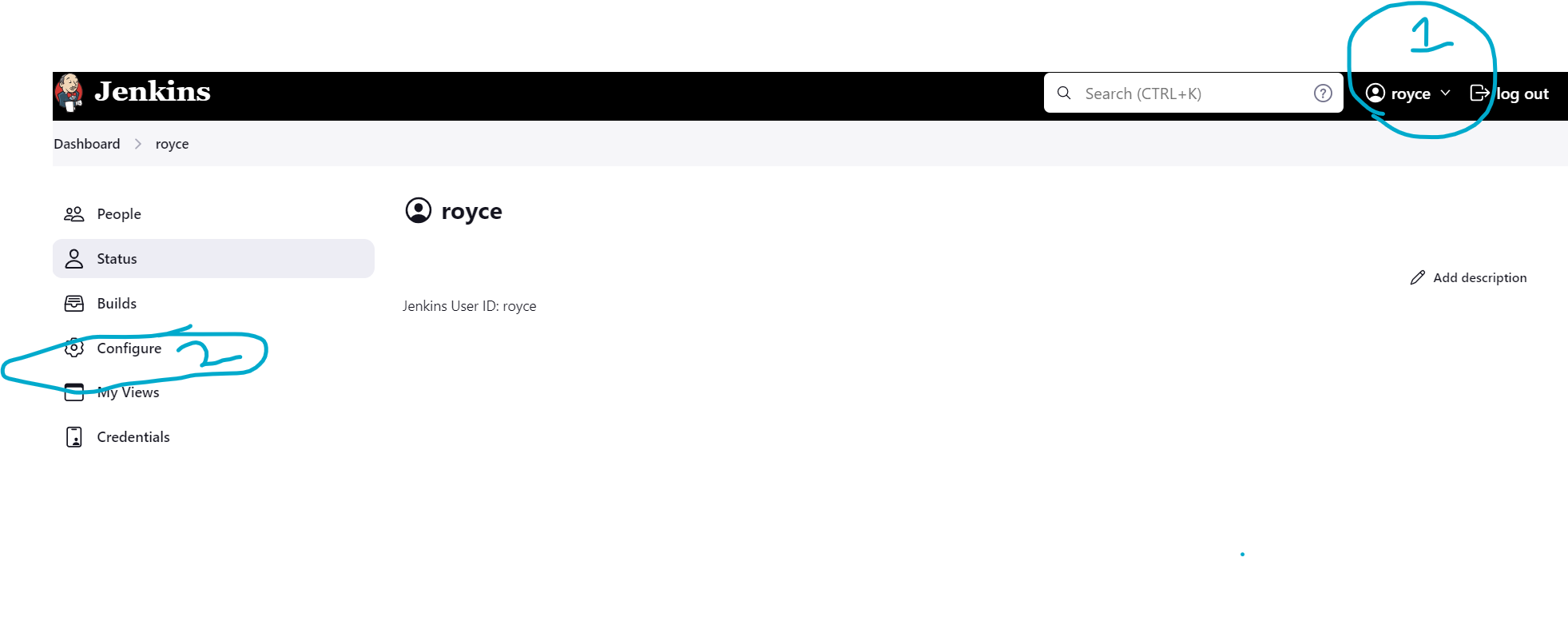
-
Change Password: In the User Configuration page, you should see an option to change your password. It might be labeled as "Change Password" or "Password". Click on it, and it will allow you to enter a new password.
-
Save Changes: After entering the new password, make sure to save the changes by clicking on the "Save" or "Apply" button at the bottom of the page.
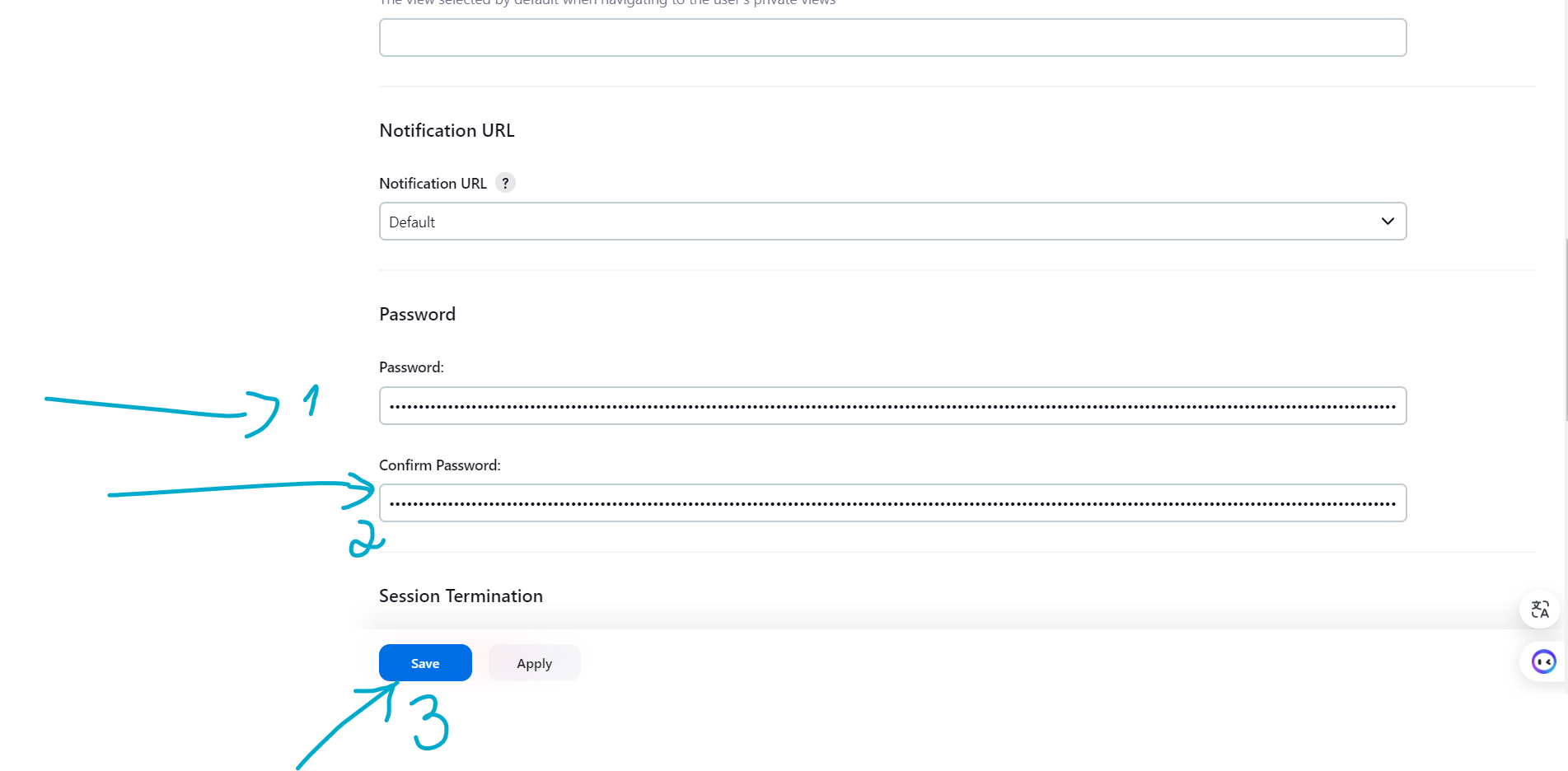
-
Verify the New Password: Log out of Jenkins and log back in using the new password to ensure that it has been changed successfully.